Q&A
Top 10 Prompts You Should Know for Microsoft 365 Copilot
There's a reason why job ads for prompt engineering skills were offering annual salaries of more than $330,000 not too long ago.
There are many reasons why now is a good time to stay ahead of the prompt engineering curve and maintain an AI edge in the office by mastering the special ability of Microsoft Copilot to access content within an organization's Microsoft 365 tenant. Special prompting skills can bring out the most of that ability.
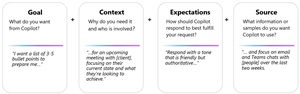 [Click on image for larger view.] Copilot Prompting (source: Microsoft).
[Click on image for larger view.] Copilot Prompting (source: Microsoft).
Specialized AI prompting skills range from streamlining workflows in Microsoft Teams and automating tasks in Outlook, to transforming data analysis in Excel and enhancing productivity in Word or PowerPoint.
Which all leads to the reasonable notion of gaining cutting-edge Copilot guidance from AI expert Heather Severino at the upcoming Live 360! tech event in Orlando, specifically the Artificial Intelligence Live! part of the November multi-conference dev/IT tech event.
Severino, founder of TeachUTech, will be presenting an introductory-level session titled "Top 10 Prompts You Should Know for Microsoft 365 Copilot."
"Join this session to learn how you can be more productive and creative with Microsoft 365 Copilot prompts," she said. "Discussion and demo of Copilot will include many apps such as Microsoft Teams, Outlook, OneNote, Word, Excel, PowerPoint, Loop, Whiteboard, Forms, Microsoft 365 Chat, and Designer."
Attendees are promised to learn:
- How to accelerate Microsoft 365 file creation
- How to accelerate data analysis in Excel workbooks
- How to streamline Microsoft 365 processes
We recently caught up with Severino to learn more about Copilot prompt engineering and how IT pros can prepare to attend her 75-minute, Nov. 20 session.
PureAI: What inspired you to focus on Microsoft 365 Copilot prompts for this presentation?
Severino: Communication is crucial in many areas of life. For example, imagine you're a student in a technical class I'm teaching. How would you ask me a question about the content? Did you provide enough context and details in your question for me to understand what is needed to provide a helpful answer? Just like person-to-person conversations, the same applies to interactions with Artificial Intelligence (AI) assistants like Copilot for Microsoft 365. The quality of responses from Copilot depends on how detailed your questions or instructions are. Vague prompts might result in unhelpful answers.
 "With AI being a newer technology, I've noticed a good number of Copilot users struggling with prompt writing (as well as what content Copilot can assist with) and decided to highlight 10 key prompts to enhance your daily productivity."
"With AI being a newer technology, I've noticed a good number of Copilot users struggling with prompt writing (as well as what content Copilot can assist with) and decided to highlight 10 key prompts to enhance your daily productivity."
Heather Severino, Founder, TeachUTech
With AI being a newer technology, I've noticed a good number of Copilot users struggling with prompt writing (as well as what content Copilot can assist with) and decided to highlight 10 key prompts to enhance your daily productivity.
Can you provide an overview of what Microsoft 365 Copilot is and how it integrates with various Microsoft apps?
Microsoft 365 Copilot is a AI assistant chatbot built on large language models and integrates seamlessly with various Microsoft 365 applications such as Outlook, Word, Excel, PowerPoint, OneNote, Loop, Teams, Forms, Whiteboard, and ClipChamp. You can engage with Copilot directly within your files or communications to perform tasks like text and data analysis or generate content and images with generative AI. Recently, Copilot has also been incorporated into OneDrive, enabling users to ask questions and receive answers while navigating their document libraries.
What are some of the key benefits of using Copilot for productivity and creativity within Microsoft 365?
For productivity, Copilot aids in gaining insights during Teams meetings, taking intelligent notes, catching up on communications, drafting and editing messages, summarizing content, categorizing notes, and analyzing data within worksheets, documents and presentations.
On the creativity side, Copilot suggests ideas based on described topics, creates whiteboards, worksheet data visualizations, presentation slides, multi-slide presentations from Word documents (including text and AI-curated images), feedback forms, process blueprints, and finalizes video content.
How is prompting Microsoft 365 Copilot different from say, prompting GitHub Copilot or ChatGPT?
The main difference is that Microsoft 365 Copilot accesses content within your organization's Microsoft 365 tenant, using both large language models (LLMs) and Microsoft Graph. It can also incorporate other data sources (apps and web content) if plugins are enabled.
In contrast, ChatGPT assists with explanations and questions through a web platform, while GitHub Copilot aids developers with writing code and suggesting code. ChatGPT and GitHub Copilot can't access an organization's Microsoft 365 tenant data.
What are some common challenges Microsoft 365 users might face when first using Copilot?
The most prevalent challenge I observe Copilot for Microsoft 365 users incurring is the lack of specificity in their chat prompts, which leads to not receiving the desired output from Copilot. Another common challenge involves asking too many questions within a single prompt, which can cause confusion on Copilots end. To mitigate these issues, prompts should clearly state what is needed and its location within the organization's Microsoft 365 tenant. And if you have multiple questions/instructions, ask a question or provide a simple instruction one at a time. Then after getting an answer continue to iterate on the same topic with another question or prompt to build on or refine the desired content.
A helpful approach to crafting specific and grounded Copilot chat prompts is using the five basic questions known as "the reporter's questions" or "the 5 Ws" -- Who, What, Why, When, and Where. Originally used by journalists for writing news articles, these questions can also help ensure that all necessary details are included for Copilot to effectively locate or create the requested content:
- The Who: Identify the people involved, such as those whose communications you're summarizing or the audience for whom you're writing the content.
- The What: Describe the action you need, like summarizing content on a particular topic or catching up on emails.
- The Why: Specify the reason behind the action. This may not be necessary for writing the prompt but could help you determine what is needed/why its important and in turn help you craft a more comprehensive prompt.
- The When: Provide the timeframe, whether it's tomorrow, today, yesterday, last week, last month, this year, last year, or a specific date or year.
- The Where: Indicate where the content is located or where the action should be performed, such as a specific file name/link in a OneDrive or SharePoint document library, or an email mailbox location.
Here are examples of Copilot prompts grounded in the specifics of what is needed:
- "Summarize Teams messages where I was @mentioned this month."
- "Summarize this report into 5 key points for a non-IT audience."
- "What's the latest from Niles Patel organized by emails, chats, and files?"
- "Compare and summarize /2023Budget.xlsx and /2024Budget.xlsx."
In your experience, what app is benefitting most from the new Copilot assistance: Microsoft Teams, Outlook, OneNote, Word, Excel, PowerPoint, Loop, Whiteboard, Forms, Microsoft 365 Chat or Designer?
This is a tough question to answer as it user specific - it really depends on what they find to be the most beneficial Microsoft 365 app(s) to help them with their day-to-day work (and if Copilot integrates with these apps).
Microsoft Teams is the hub for teamwork (and personal work). I believe that many who work in Teams daily, like me, find a huge benefit with the Copilot integrations. You can get help just about wherever you are working in Teams: with re-writing a channel post or private chat, summarizing a channel conversation or private chat, asking Copilot questions about content discussed during a meeting discussion and then getting real-time answers, or chatting with Copilot to get assistance with emails/Microsoft 365 cloud library files/other content. Copilot in Microsoft Teams provides a way to get answers about communications and content you have access to inside and outside of Teams (across the organizations Microsoft 365 tenant) without switching from one app to another (and the context switching that goes along with it)!
What resources would you recommend for those looking to deepen their understanding of Microsoft 365 Copilot prompts and prepare for your session?
There are several resources available to help you deepen your understanding of Microsoft 365 Copilot and effective prompt-writing. This 30-minute Microsoft Learn course helps everyone get started with Copilot for Microsoft 365. My 1-hour LinkedIn Learning Microsoft 365 Copilot Quick Tips [https://www.linkedin.com/learning/microsoft-365-copilot-quick-tips] course offers short tutorials to write prompts for creating, summarizing and analyzing files, communications and data. Copilot Lab is a great place to start learning more about the art of prompt-writing before attending my session. You don't want to miss it. I'll be demonstrating many scenario's and how to effective prompting can help you be more productive and creative.
Note: Those wishing to attend the conference can save hundreds of dollars by registering early, according to the event's pricing page. "Save $400 when you register by the Extended Super Early Bird deadline of Oct. 4!" said the organizer of the event, which is presented by the parent company of Pure AI.
About the Author
David Ramel is an editor and writer at Converge 360.